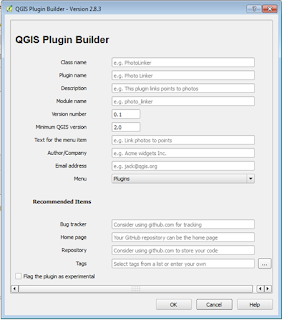In QGIS python (PyQGIS), the python comman raw_input() does not work as expected. And it will be not very practical to enter any input in Python Console.
One good alternative is to use "Qdialog". It is a module of PyQt (PyQt4.QtGui) library.
It can show a window asking for input, or asking to choose a file or folder.
We have to import it:
from PyQt4.QtGui import QFileDialog, QInputDialog, QMessageBox
QfileDialog - Window to select files or folders. It can be getOpenFileName - for opening files, getSaveFileName, for saving files, getExistingDirectory to select a folder. Example code for these types is shown below.
fileOpen = QFileDialog.getOpenFileName(None,'Select File:', 'c:/' , '.xls (*.xls)')
saveFileName = QtGui.QFileDialog.getSaveFileName(self, 'Dialog Title', '/path/to/default/directory', selectedFilter='*.txt')
folderSel = QFileDialog.getExistingDirectory(None,"Select Folder: ", 'c:/')
QInputDialog - customizable window. An example is shown below, showing a function that calls a customizable input window with defined width and height:
def windowSize(title, question, widthW, heightW):
winD = QInputDialog(iface.mainWindow())
winD.setInputMode(QInputDialog.TextInput)
winD.setWindowTitle(title);
winD.setLabelText(question)
winD.resize(widthW,heightW)
ok = winD.exec_()
textInput = winD.textValue()
return textInput
QMessageBox - It shows only a MessageBox With some information you want. Example:
QMessageBox.information(iface.mainWindow(), "Title", "Message")